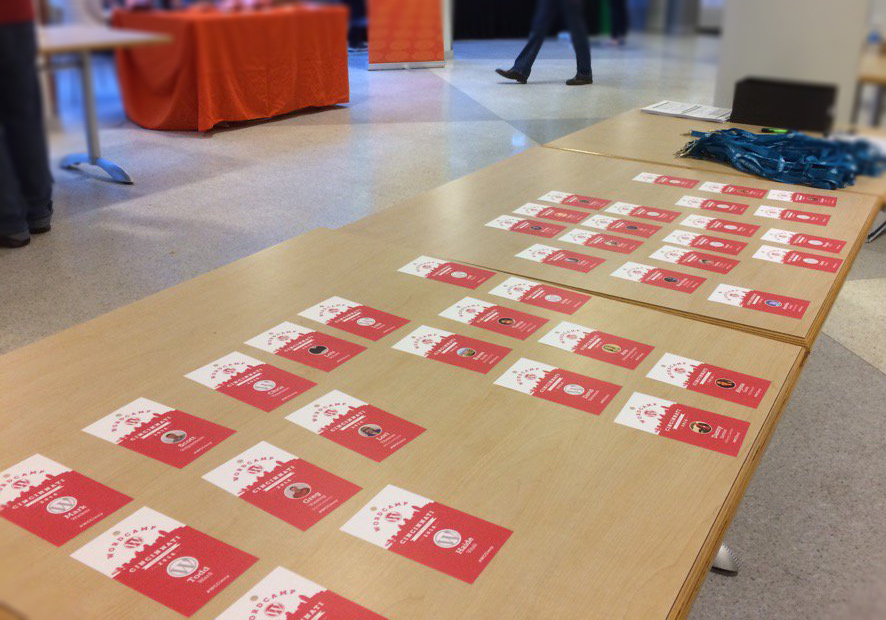What’s an avatar and who is Gravatar? According to the Gravatar website, “An “avatar” is an image that represents you online – a little picture that appears next your name when you interact with websites.”
WordCamp Cincinnati uses Gravatar to produce WordCamp Cincinnati name badges. These badges are multipurposed:
- They show other conference attendees that you are part of the conference
- Friends, old and new, can quickly steal a peek at your name (lest, in the excitement of the conference, your name slipped from top of mind…)
- People who are interested in getting to know you, and who discovered you online prior to WordCamp Cincinnati, will be a tad more brave at approaching you at the conference because they already recognize who you are
WordCamp Cincinnati name badges are printed with the Gravatar profile picture associated with the email address of your ticket registration. If you haven’t already, now is a good time to make sure that yours is configured or up-to-date.
![]()
Getting started with Gravatar is easy; you’ll need to have a WordPress.com account and then authorize that account to connect to Gravatar. On the Gravatar home page, click on the Sign In button at the top-right of your browser window.
If you don’t already have a WordPress.com account, register for one using the same email address that you provided when registering for WordCamp Cincinnati. If you do have a WordPress.com account and used a different email address when registering to attend, you can Add a New Email Address after signing in to Gravatar.
Once you’ve made sure your email address is associated with your Gravatar profile, follow the link to Add a New Image. You can upload an image from your computer, or using a URL from another website. If necessary, you can then crop the image to only the portion of what you uploaded.
Finally, after finishing the process for uploading a new image, return to the My Gravatars screen, where you can associate the image with your email address. Select the email address, then under “Pick an image”, select the image you’ve uploaded in the previous steps.
And that’s it! When you arrive at WordCamp Cincinnati, we’ll have your name badge ready at the registration sign-in with your new Gravatar front-and-center. Friends, new, old, and those you haven’t met yet will be glad to see you in person so they can connect the digital you with the flesh and bones you. Register now so you and your Gravatar can be recognized by friends at all of the WordCamp Cincinnati festivities.